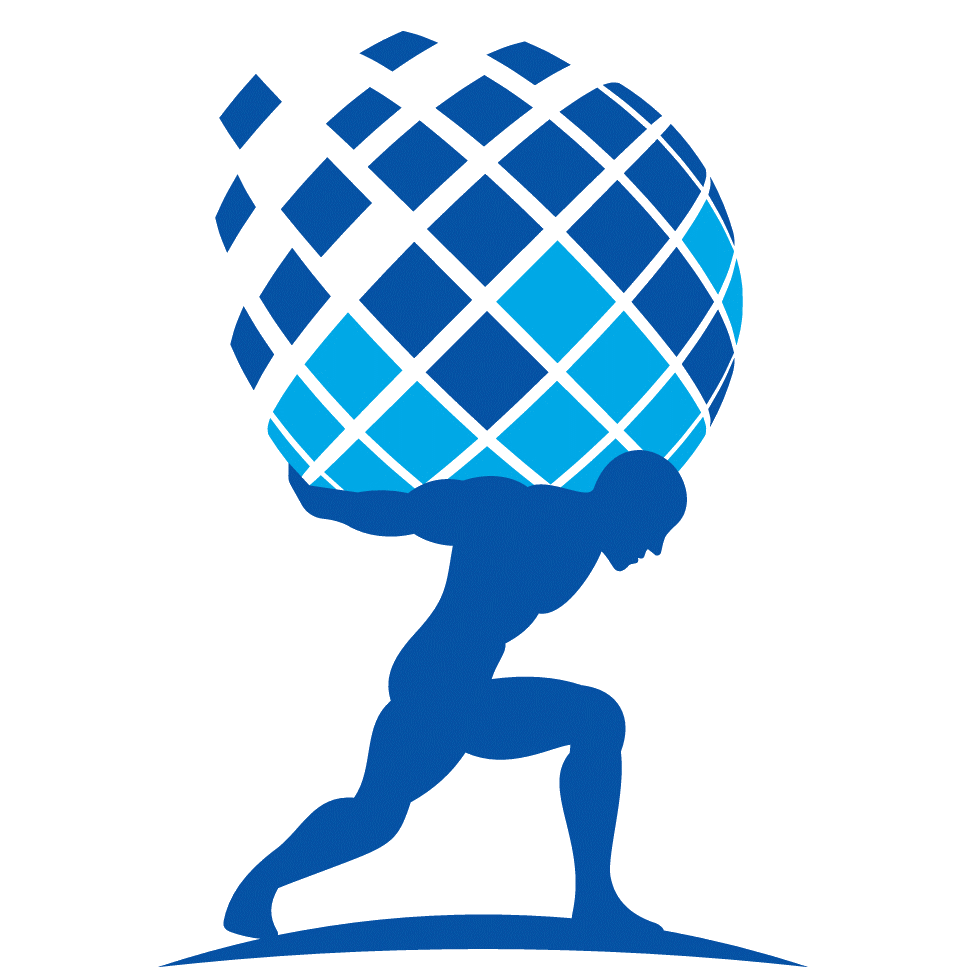STRIDE PROTOCOL

About Stride
Stride is the largest and preferred liquid staking platform in the Cosmos ecosystem. You can supply native tokens and receive Stride staked tokens in return.
No waiting, no minimum amount. Your staked assets immediately begin compounding staking rewards. Plus, you can earn even more yield by lending, LPing, and more. You can either redeem the native token via our app (unbonding period applies), or swap your staked tokens instantly on a DEX, like Osmosis. Since staking rewards accumulate, you will get back more native tokens than you deposited.